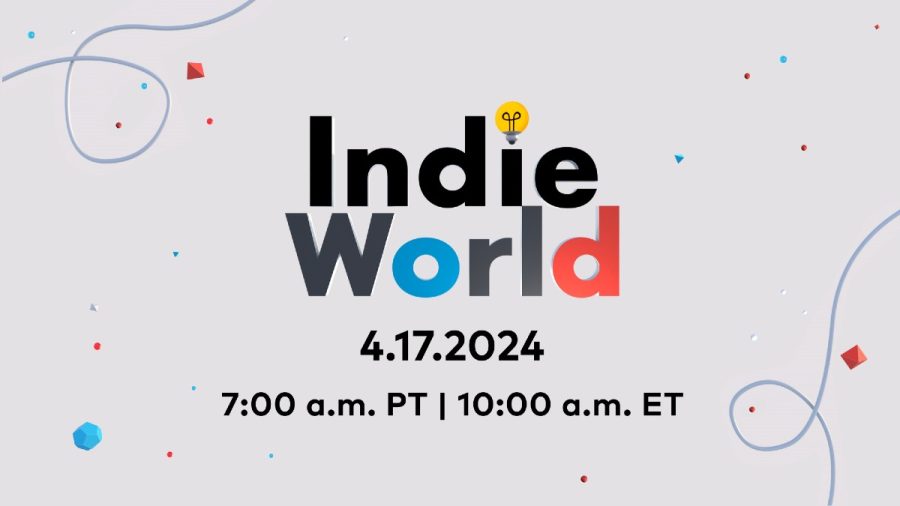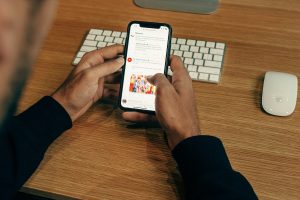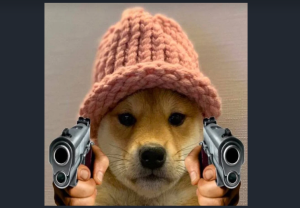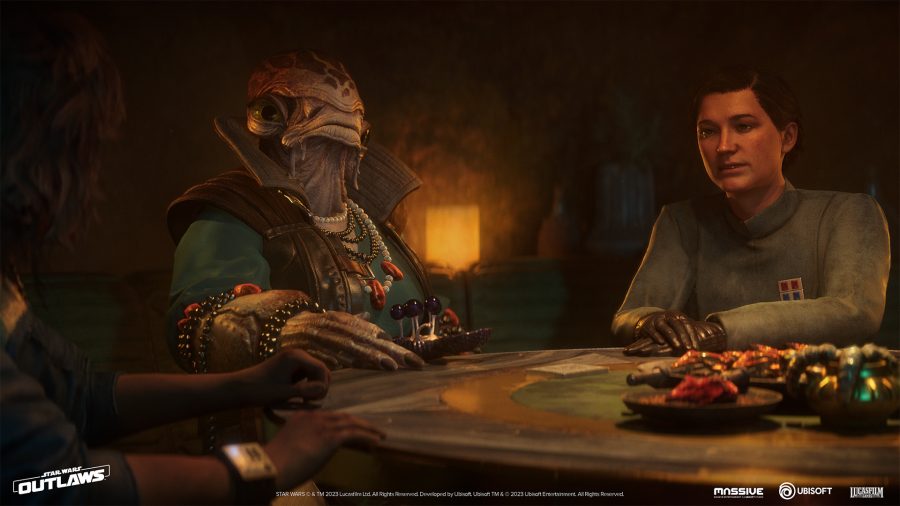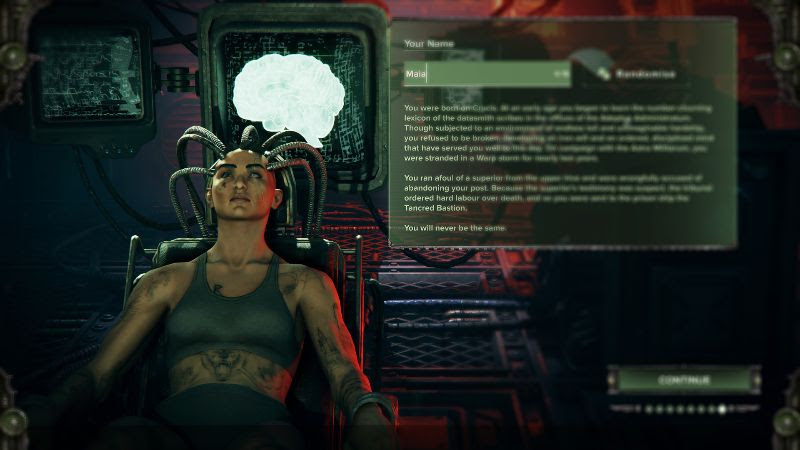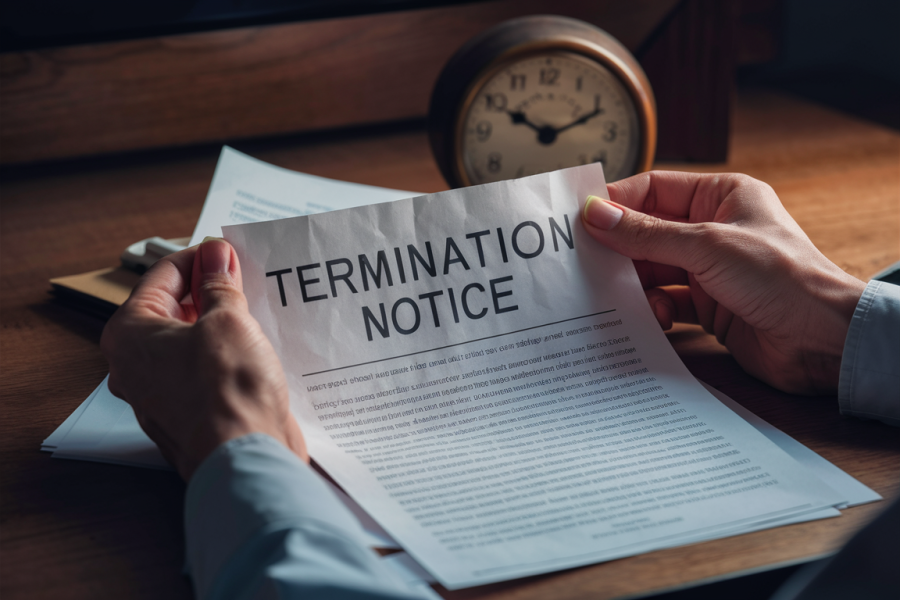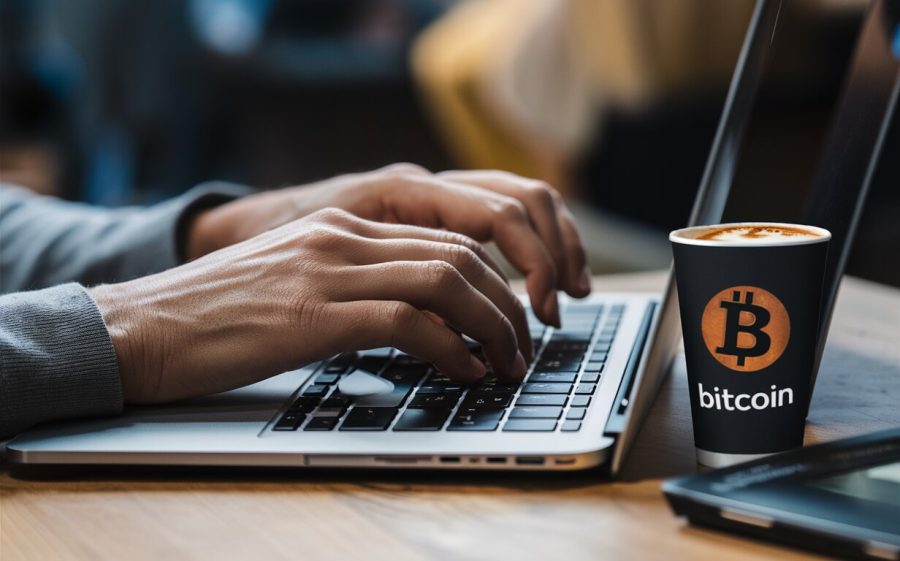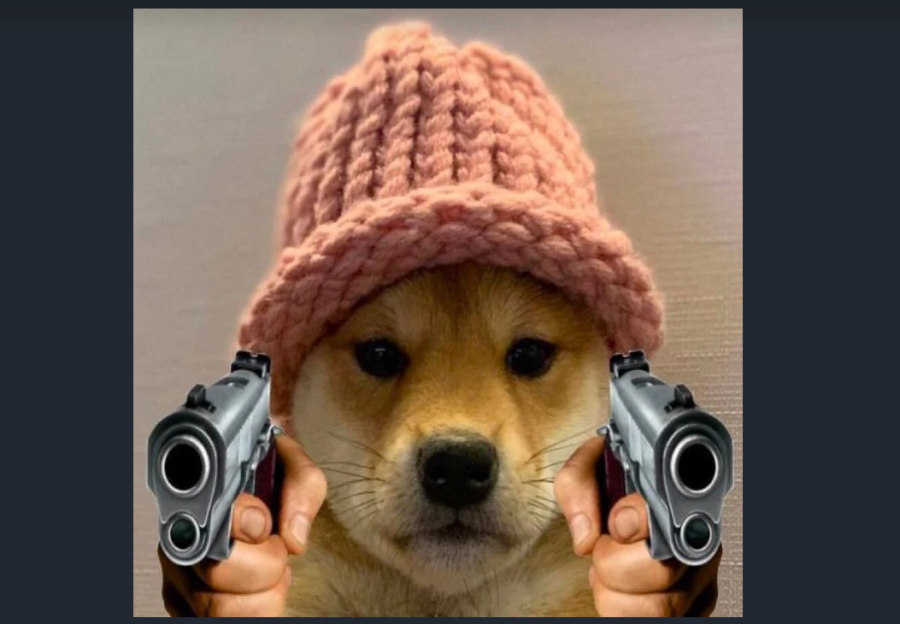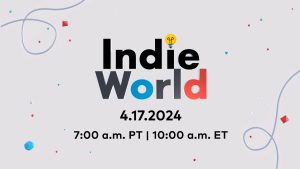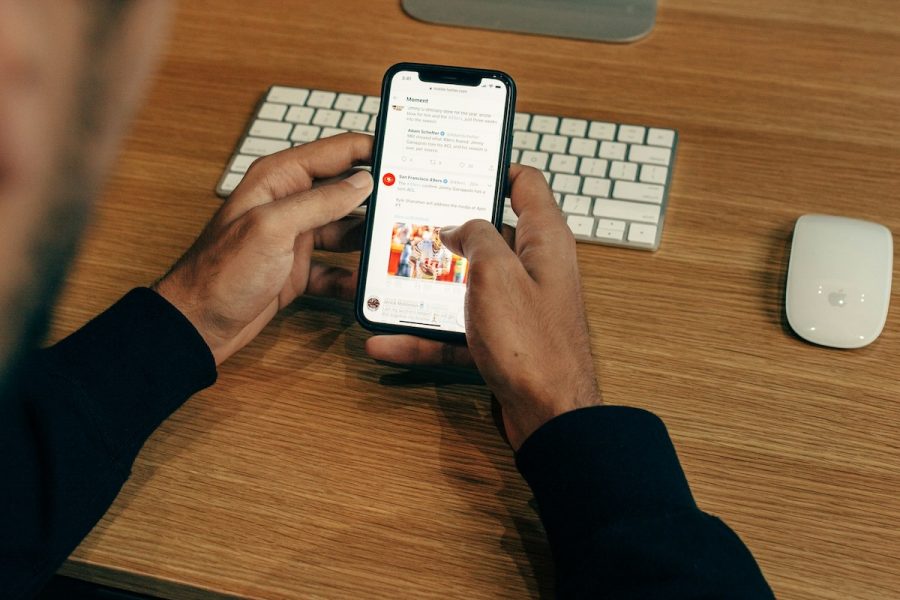Latest News
Nintendo Indie World Showcase set for April 17
Nintendo's next live stream event, the Indie World Showcase, will air at 10 a.m. EDT on April 17 on the console maker's official YouTube account. Nintendo promises a 20-minute look at new indie games coming to Switch later this year. Nintendo Indie Showcase The last iteration of this gaming event took place in November of…