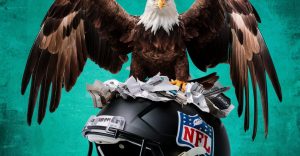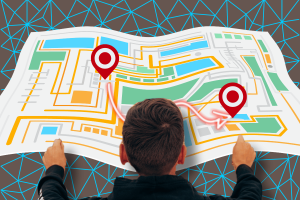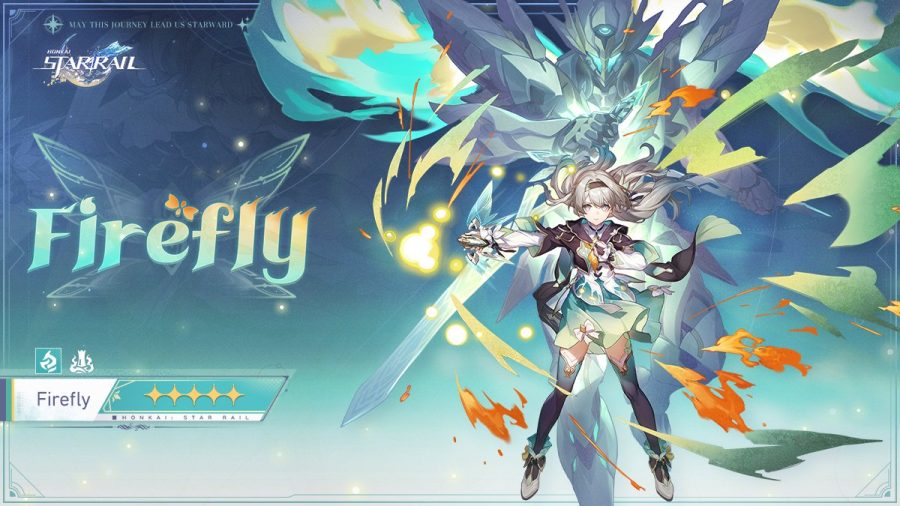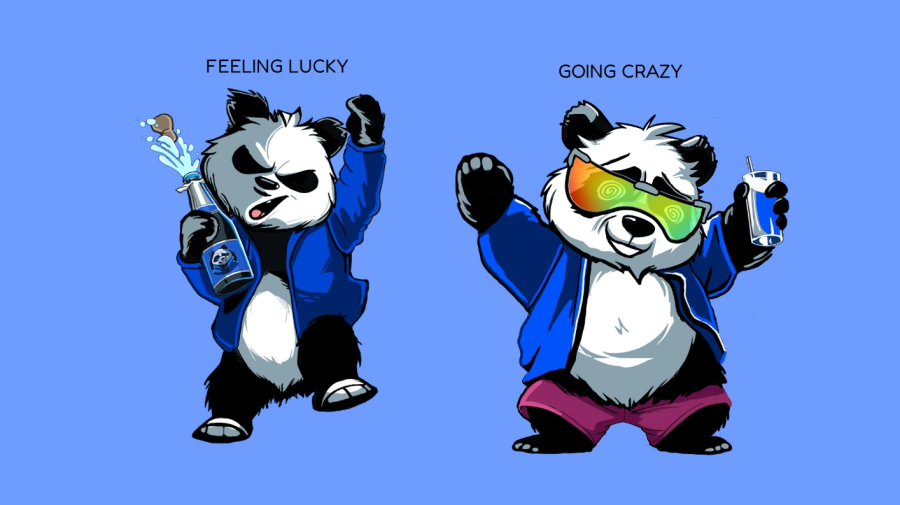Latest News
Fallout draws nearly 5 million players in one day, Bethesda says
According to Bethesda Game Studios, the Fallout gaming franchise has had almost five million active players in a single day across all of its titles. Fallout 76, the online multiplayer take on the irradiated landscape of Appalachia has recorded fantastic statistics in the wake of the series' resurgence with one million active players. This is…