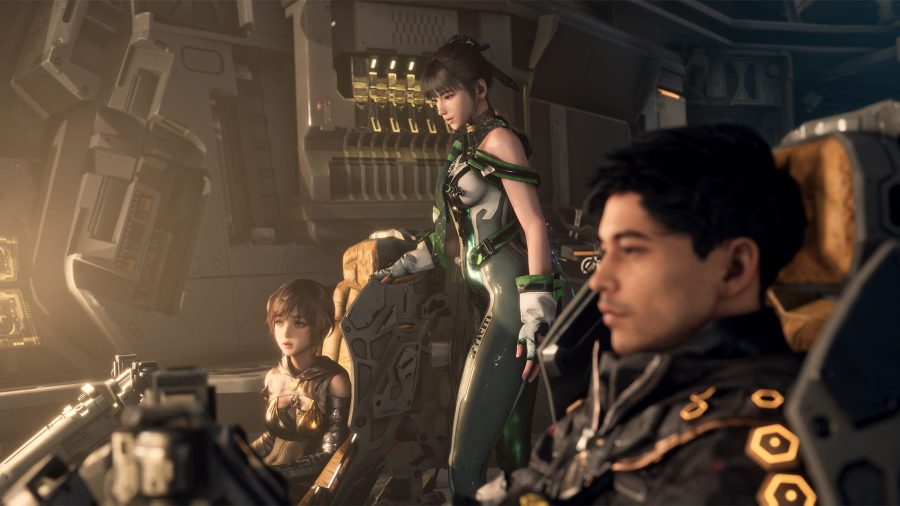Apple has recently released the public beta for macOS Monterey, the next big update that gives a Mac countless amount of new features. Here’s how you can install it on your device, or a separate partition.
Which devices are supported?
The following can be updated to use macOS Monterey:
- iMac (late 2015 and later)
- iMac Pro (2017 and later)
- Mac Pro (late 2013 and later)
- Mac Mini (late 2014 and later)
- MacBook Pro (early 2015 and later)
- MacBook Air (early 2015 and later)
- MacBook (early 2016 and later)
How to install macOS Monterey on the main partition
It is a good idea to back up your data, in case something bad were to happen. Also, be sure that you have at least 20GB of free storage is available in order to fully install it.
You can create a different partition and install it there, but lets go through how to do it on your main partition.
- Head to Apple’s beta software website on Safari
- Sign up for the beta if you haven’t already, if you have, skip this step
- Select “Enroll” your devices at the top-right corner of the website
- Click macOS in the middle
- Scroll down until you see a button that says download the macOS Public beta access utility.
- Click it, and it will download the .DMG file
- When opening the file, if a backup is not found, it will prompt you to create one.
- Finally head to software update and check for updates. If you’ve successfully enrolled on the macOS beta, a screen will come up saying this Mac is enrolled in the Apple Beta software program underneath the software update icon.
- Install and you’re done!

Install on a separate partition (for safety)
If you are using an OS with macOS High Sierra or newer, open Disk Utility, and then we can start.
- Click your main partition to check whether or not it is an APFS Volume. If it is, click the plus button above the option stating volume
- Name the volume anything you want, then click add
- Because the storage is formatted to APFS is shared across volumes, you don’t need to worry if you haven’t put enough space in at any time
- If your drive is set to Mac OS extended instead of APFS, select the partition button near the top of the disk utility window instead.
- Name the partition
- Decide how much storage you want. The beta is 10 GB so 30 GB of storage is advised.
- Now that you have the new partition/volume, you can choose to install it on them instead of the local machine.
- To switch, you need to restart the machine and hold the option key while it is switching on
- You’re done!
What’s new about it?
macOS will get shortcuts and will be able to have users play content from their devices, using Airplay, there’s even more that has yet to be announced. What could be next from Apple?