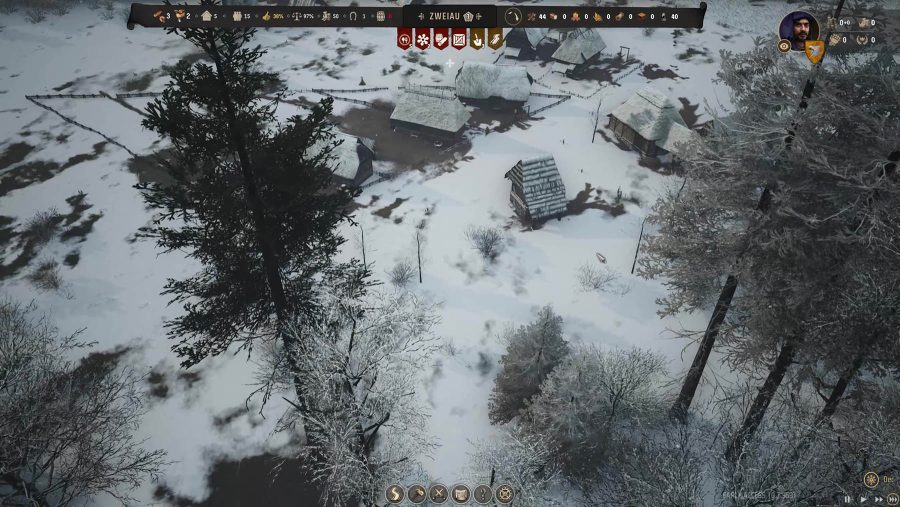There are many digital payment methods that you can use online, including Google Pay. Just in case your not sure how to use it for sending money, requesting money, or splitting a payment then here is the full Information.
Google Pay is a digital wallet and online payment system developed by Google. You can use it to make online purchases, including in-app, as well as contactless purchases on mobile devices – meaning you can make the desired payment using your Android phones, tablets, or watch.
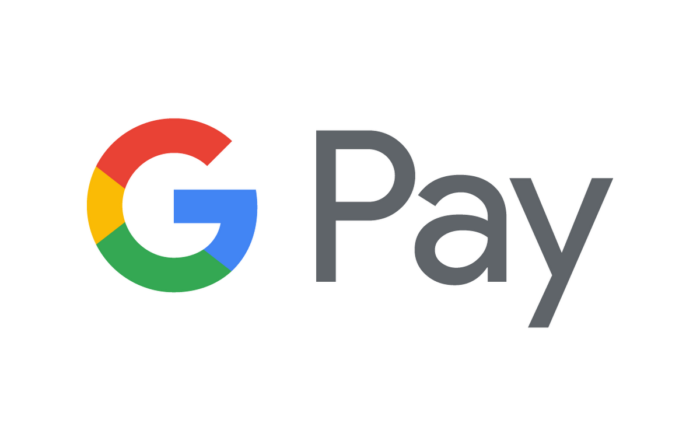
How to send money
Say if you lost a bet with your good friend Alex, now you need to pay them. To do this with Google Pay,
- Open the Google Pay App
- Under the people on the main screen, tap the contact/friend you wish to send money to
- Next, you will see all history of the sending money, near there, select Pay to start the paying process
- Enter the amount you wish to send your contact. From here, you can choose to add a note to your payment, as well.
- Tap the checkmark button in the bottom right corner of the screen.
- Select a payment method, then tap Pay $
- You’ll receive a confirmation once the money has been successfully sent.
How to request money
Lets set the scene. You’re a teenager and you need money to get groceries. Here’s how to ask for money to do it.
- Open the Google Pay app.
- Under People on the main screen, tap the contact you want to send money to, or tap Pay friend or group to find them in your contacts list.
- In your payment history view, tap Request near the bottom of the screen.
- Enter the amount you wish to request from your contact, and add a note for context.
- Tap the checkmark button in the bottom right corner of the screen.
- Tap Request $.
- You’ll receive a confirmation once your request has been sent, as well as a notification once you’ve received payment.
How to split a payment
Say if you and your mate just went to go get some bags, and you both get one for each other, the other friend can afford all his bags but you can’t afford any because you left your wallet in your car, here’s how to split the payment.
- Open the Google Pay app.
- Tap Pay friend or group.
- On the following screen, select the people from your contacts list with whom you’d like to split a bill. If a contact isn’t already on Google Pay, you can tap the Invite button to get them started. Once you’ve selected your contacts, name the group to help everyone keep track of things, then tap Next.
- Enter the bill total to be split evenly within the group.
- Name the expense and tap Send request.
- Like with individual payments, you can converse with the group page and keep track of who’s already made their payment.
- That’s it!